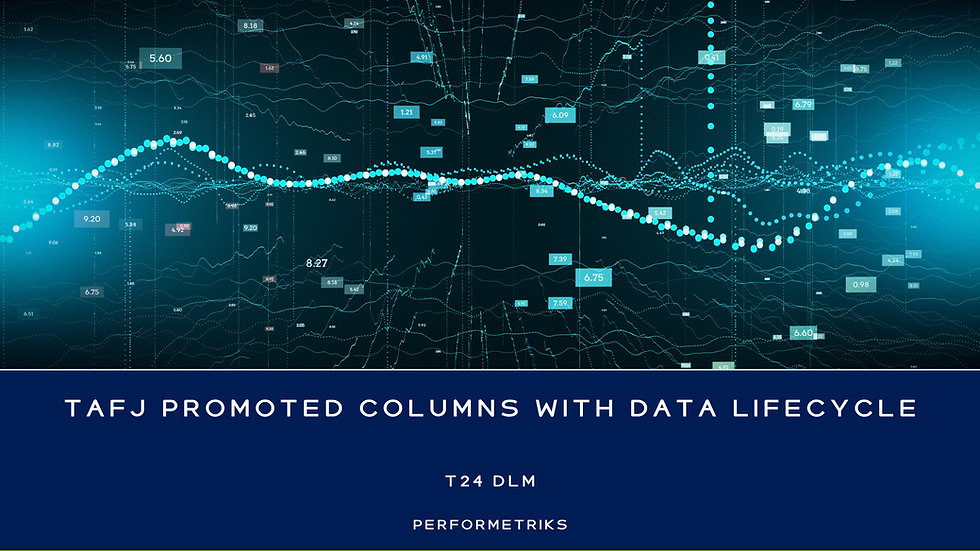How can you use the most important Logfiles in T24 Transact Core Banking
- Josef Mayrhofer

- May 18, 2023
- 4 min read
Logfiles are often crucial evidence for what is going on in complex services. Of course, when services are running fine, logs are not so important, but if you run into issues, support engineers and operators either trace solutions or investigate logs to understand the root cause.